Manual Sign-Up
If enabled on your system, you may manually sign up participants for your study on their behalf. There are a number of situations where this is desirable. If the participant shows up for a timeslot they were not signed up for, and you elect to let them participate, you can sign them up on the spot for the timeslot. In this situation, participants may not be able to sign-up on their own, because the sign-up deadline has passed. You may also sign up a participant for a study that has already occurred, if necessary.
It is important to note that a manual sign-up overrides any restrictions you have placed on the study (e.g. pre-requisites, prescreen restrictions, course restrictions, age restrictions). However, you will be warned if you are overriding any restrictions. You may not sign up a participant for the same timeslot that they are already signed up for. You are allowed to sign them up for a study, even if they are already signed up for a different timeslot for that same study. You will receive a warning when doing this. You may not sign up a participant for a study if it causes them to exceed their maximum credit or study limit. If it is necessary to do so, please ask the administrator to do this. They are allowed to do a manual sign-up even when it will exceed maximum credit or study limits.
You may not sign up a participant whose account is Limited, if your study is not a research alternative study. Those participants whose account is Limited are ineligible for your study. However, the administrator can still do this.
If participants must acknowledge the system’s human participants/privacy policy before logging in, and they have not done so, the system will show a warning about this but will otherwise allow the sign-up to proceed.
If the system is configured as such, the participant will receive a confirmation email when you sign them up for a study. In that case, you also have the option to enter comments to be included in this email that may better explain to the participant why they were signed up. If you are signing up a participant for a timeslot more than one year old, a confirmation will not be sent despite the system configuration. This is to make it easier when transitioning from an existing system, as you may sign up old participants for the purposes of preventing them from signing up for the same study again in Sona. You may only sign up participants for your own study.
To sign up a participant for a timeslot, you must first find the desired study and timeslot. To view your studies, choose the My Studies option from the top toolbar. Click on Timeslots for the desired study. Then, select the timeslot you would like to deal with, and click the Modify button.
If it is enabled, at the bottom of the page you will see a Manual Sign-Up option. Type in the participant’s User ID or SSO ID (you may have to ask them for this) and click Sign Up. If enabled, you may also choose to sign up a participant using their unique ID code. You may have the choice to enter their name and choose from a list of participants. In all cases, after proceeding, you will see a confirmation page that also lists any restrictions on the study. Choose Sign Up to complete the sign-up.
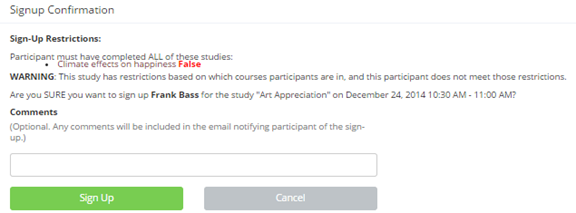
If you are subject to timeslot time usage restrictions, the system will enforce them and prevent you from signing up a participant in the timeslot if that results in exceeding your timeslot usage limit.
If you are doing a manual sign-up for a multi-part study, you must do a manual sign-up for each part separately. The system will overlook the scheduling range restrictions as well.
You cannot use the manual sign-up feature for online survey studies because the sign-up for the study is integrated with the administration of the survey.
The manual sign-up feature will not appear for a researcher if the study requires approval by the administrator, and it has not yet been approved. This is to ensure that sign-ups don’t occur for a study that has not yet been approved, as research should not take place prior to approval.