Emailing Participants
If you wish to contact participants in a particular timeslot for any reason, you may click on the Contact link that will appear next to each participant’s name or ID code, to contact an individual participant. To email the group of participants for a particular timeslot, click the Contact All Participants choice at the bottom of the Modify Timeslot page for that timeslot.
You will be taken to a page where you can fill out a message that the system will send to the selected participants. The message is auto-filled with some basic information about the study, so participants are aware of which study you are referring to. You may remove this information if desired. If you include the text %FIRST_NAME%, %LAST_NAME%, or %USERNAME% in the email text, the system will substitute it with the recipient’s first name, last name, or username. Note this text must be in upper case and surrounded by % symbols.
You may choose to receive a copy of the email that you send.
Depending on how your system is configured, participants may already be receiving a reminder about upcoming studies the day before they are scheduled to participate. Ask your administrator for more information.
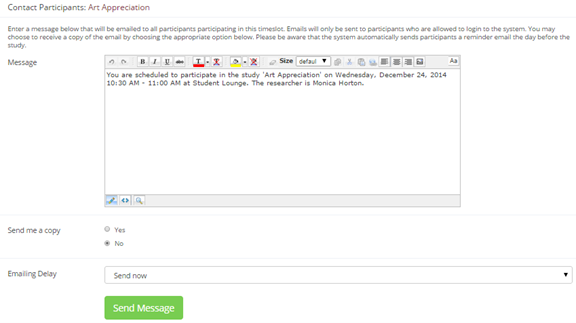
In some cases, you may find it useful to contact all participants for the study, across all timeslots. This feature may be particularly useful if you are sending debriefing information when a study has concluded. To do so, go to My Studies, click Study Info next to the desired study, and choose the Contact Participants option (in the Study Menu). You will then be able to select which group of participants to send to, and a message to send. Messages will be sent in batches of 3,000 at a time, to avoid overloading email servers. You cannot include attachments in the email, so if you have a document you would like to include, you should post it on another website and provide a link to the document in the email you send.
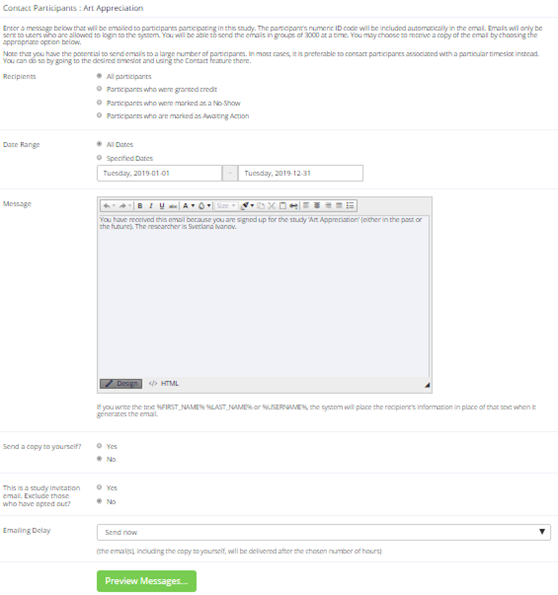
The Sender address on the email will be the administrator email address, which is done to prevent the email from being blocked by junk email filters. The “Reply To” address of the email will be that of the user who is actually sending the email. When a user chooses to reply to the email, the reply will be sent to that “Reply To” address.
There is also the option to restrict the emails so that they only go to participants who signed up for timeslots in a specified date range. The date range is based on the date of the timeslot, not when the participant signed up for, completed, or received credit for the study.
You may see an option to indicate that the email you are sending is a study invitation email. If the email is inviting participants to another study and you indicate it is a study invitation email, then the email will not be sent to participants who have specifically opted out of receiving study invitation emails.
Finally, there is an option to specify a delay in sending the email, based on the number of hours from when the emailing option is used. This is useful if you want to target a certain time of day (e.g., during the evenings) when the email will be sent. The emails are generated at the time you use the emailing feature, but are stored on the email server queue until the specified sending time. These emails cannot be revoked once this emailing feature is used.
In most cases, summary information about the email you sent, in particular, to how many recipients it was sent to, will be logged and made available to the administrator. This is done to ensure that there is no abuse of the email feature in the system, and to ensure compliance with generally accepted Internet practices for sending emails.