Creating Timeslots
To add a timeslot for a study, you must first choose the study that you would like to add a timeslot for. To view your studies, choose the My Studies option on the top toolbar. Click on the desired study and choose the Timeslots choice.
You will see a list of any existing timeslots, and the Add a Timeslot option on the top of the page. Click on Add A Timeslot.
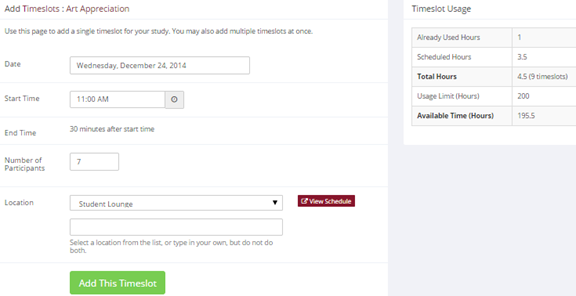
The following table lists the information you may enter about a timeslot, along with an explanation. All fields are required.
Timeslot Information Fields
| Field | Explanation |
|---|---|
| Date | The date for the timeslot. |
| Start Time | The time when the timeslot will start. A sample time will be provided. If you want to change the time, please use the same format as the time you see presented. Note in particular how “a.m.” and “p.m.” are handled (if such a format is enabled on your system). |
| End Time | The time when the timeslot will end. This is computed automatically based on the duration you entered when you set up the study. |
| Number of Participants | The number of participants for this timeslot. This number is not visible to participants. They will only see whether the timeslot is full or not. The maximum number is 999. |
| Location | The physical location where the study will take place for this timeslot, or the videoconference URL if the timeslot will be conducted over videoconference. It will be automatically filled with the location of the previous timeslot, when available, to assist in data entry.
Depending on how your system is configured, you may see a list of pre-configured locations. You may choose any of those locations and click on View Schedule to see the schedule for a location. The system will automatically prevent you from adding a timeslot using a location that is already in use at the time you try to schedule the timeslot. If you do not see the location in the list that you plan to use, simply type in the location in the text field below it. You may enter a videoconference URL or a physical location, but not both. The location field (including videoconference URL) does not apply for web-based studies. The maximum length of a videoconference URL is 250 characters, which should accommodate the maximum URL length of all major videoconference products. |
| Researcher | The researcher assigned to this specific timeslot. The list will contain a list of all researchers for the study. Choose ALL if all researchers for the study should be assigned to this timeslot. See Timeslots Linked to Specific Researchers for more information. |
To assist in data entry, the system will automatically fill in the date, time, and location based on the ending time of the last timeslot for this study. If applicable, your current timeslot usage will be listed, and you will be prevented from adding a timeslot that would exceed your timeslot usage time limit. A convenient calendar is provided next to the form, and you can click on any date and that date will be transferred to the form.
If you add a timeslot and there is another timeslot, for any study, which occurs at the same time and location, you will receive a warning. The addition will be allowed, unless the location was chosen from the pulldown list of locations, in which case the addition will be blocked. If you add a timeslot that will take place outside of normal hours (for example, at 1:00 am), the system will provide a warning but will allow it to be scheduled. You may not schedule a timeslot to occur after the IRB expiration date for your study, if Strict IRB mode is enabled by the administrator. The system allows adding timeslots to a study that is not available to participants, meaning not active or not approved. However, it will give a warning because participants are not able to sign up for the timeslot.
If you are running a web-based (online study), you should create a single timeslot with the participation deadline equal to the last day you would like to run the study. For number of participants, specify the maximum number of participants who may participate. If you are running a web-based study and you plan to collect data from more than 999 participants (999 is the maximum allowed in one timeslot), then once that timeslot is close to filling up, create a second timeslot at a slightly different time and/or date as the first timeslot.