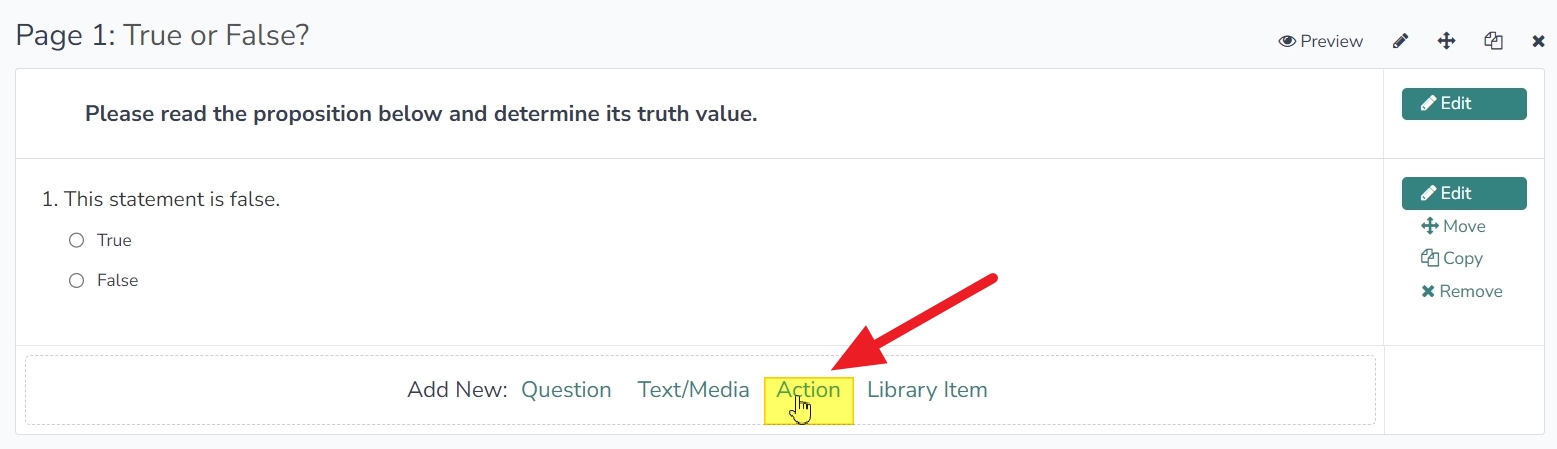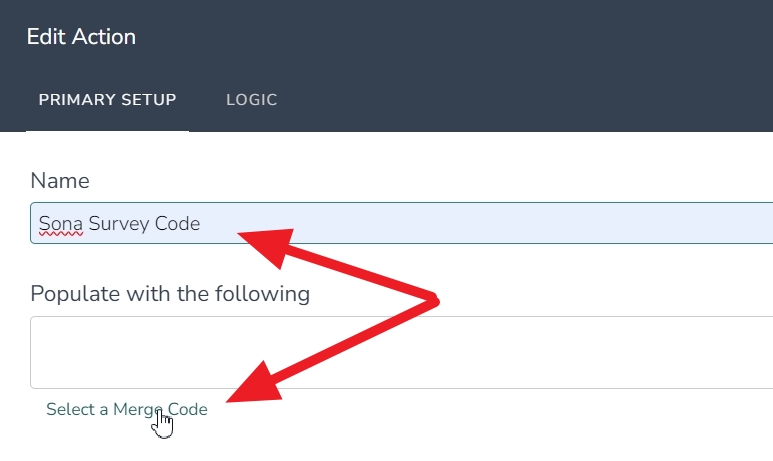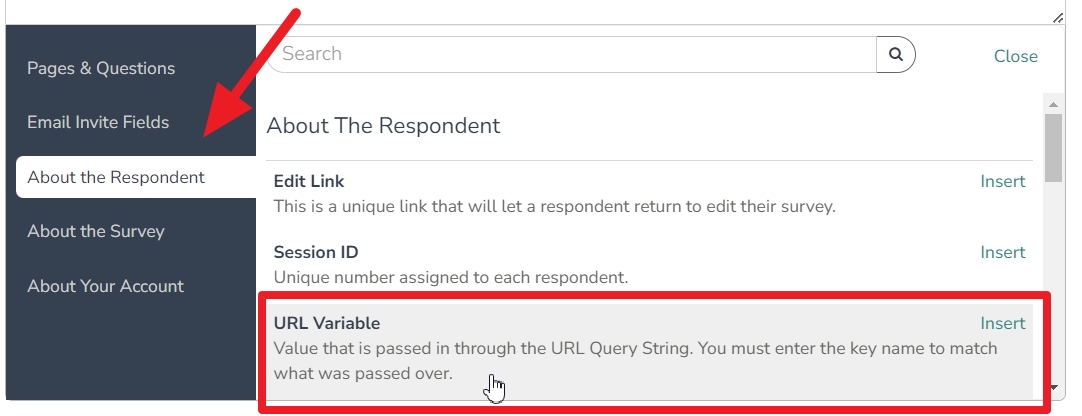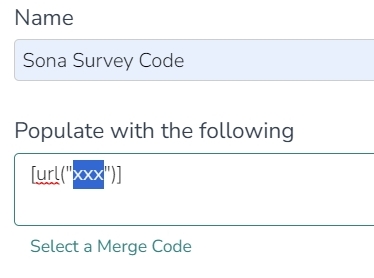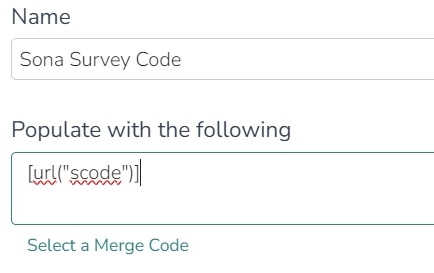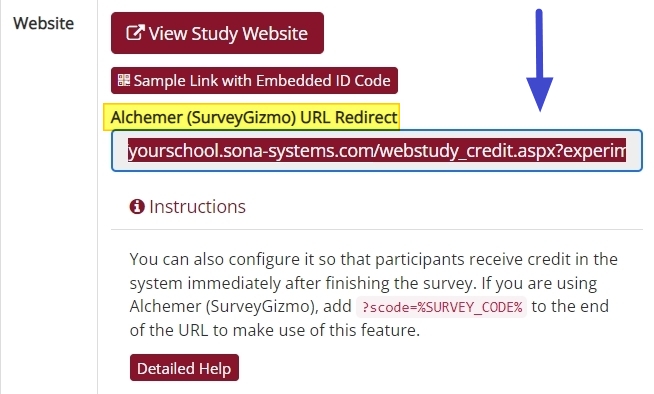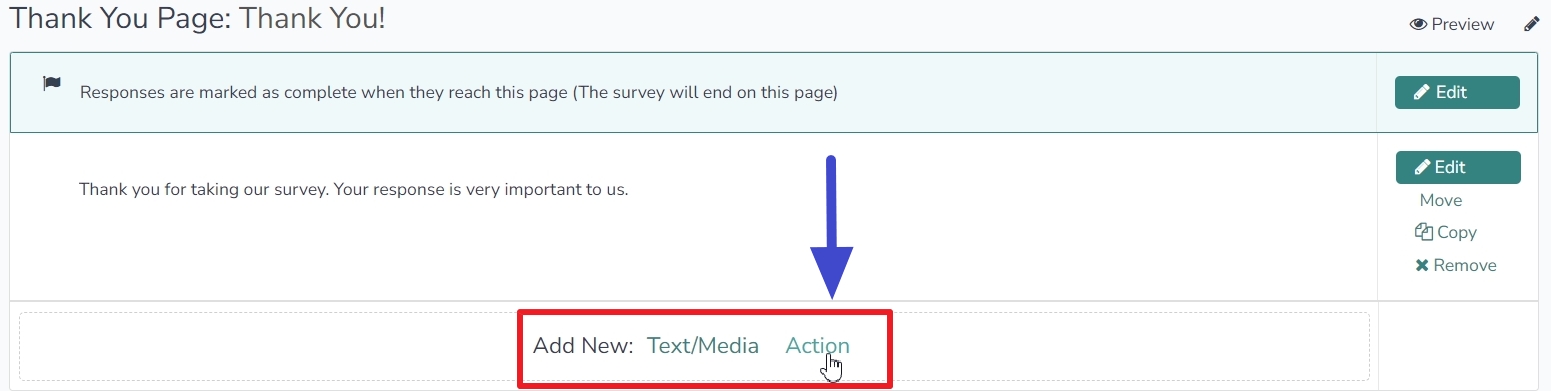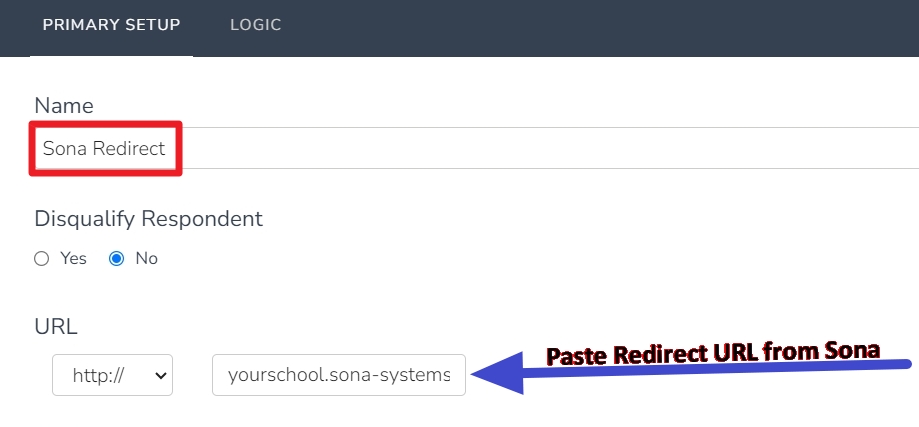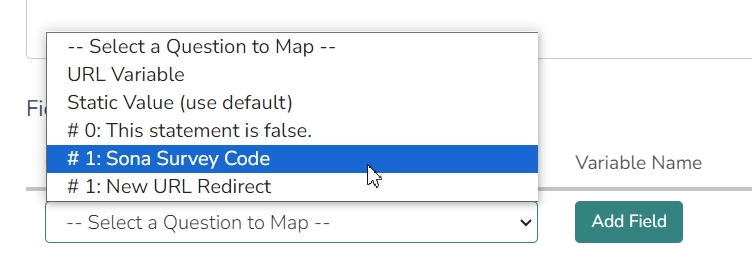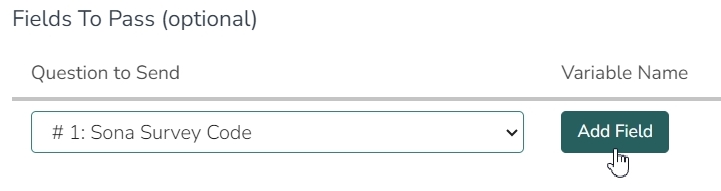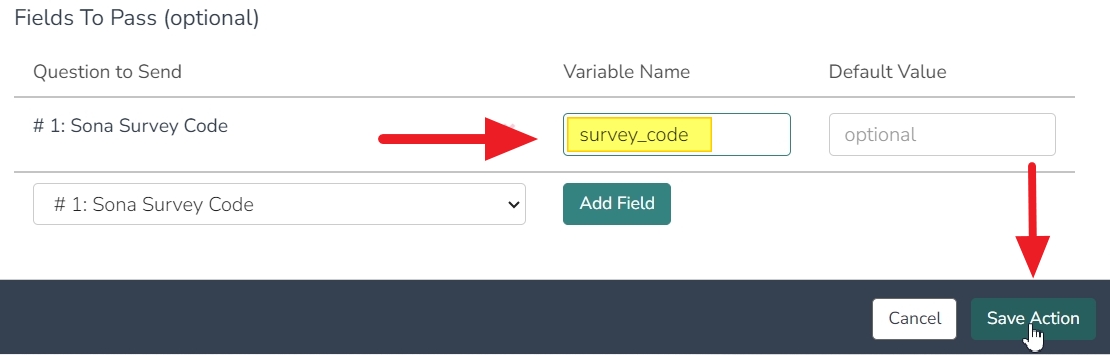External Study Credit Granting with Alchemer (SurveyGizmo)
While these instructions refer to “credit granting”, they work for both credit and paid studies. For paid studies, participation will be marked (instead of credit granted) just like with any other paid study.
With Alchemer (SurveyGizmo), it is best to follow the URLs listed below that describe the process in detail on the Alchemer website. In those documents, “panel company” refers to our system, and you will only need to focus on the Completed Surveys Link. The Over Quota and Disqualified links are not applicable or implemented in this situation. Note that some of the Alchemer features described below may not be available to all Alchemer subscription levels.
Here are the basic steps, which are subject to change (since the product is controlled by Alchemer):
Step 1: Change your Study URL on your Sona Systems site
Step 2: Add a URL Variable as a Hidden Value on your Alchemer Survey
- On the first page of your Alchemer survey, select “Action” to add an Action to that page:
- This will open a menu of action options. Select “Hidden Value” from the list:
- Once you’ve selected “Hidden Value”, enter “Sona Survey Code” into the “Name” textbox on the Edit Action screen, then click on “Select a Merge Code”:
- Scroll down the left-hand column and click on the “About the Respondent” option. Then select “URL Variable” from the list of options:
- Note that the textbox “Populate with the following” now has an entry which reads “[url(“xxx”)]:
- This code tells Alchemer to scan the URL for a query string, but in order for it to function correctly the default value (“xxx”) must be replaced with the URL variable name. This means you should delete the “xxx” and replace it with “scode”:
- Now, Alchemer will pull the participant’s ID using the code you appended to your study’s URL link on your Sona site. It will be stored as a hidden value. Currently, however, it only exists as a stored value. For automatic credit granting/participation marking to work, this value must be passed back to Sona once the participant finishes the survey. To do this, you must configure your Alchemer survey to redirect participants back to Sona. The next step is to obtain this redirect URL from Sona.
Step 3: Obtain your study’s redirect URL from your Sona site
- Go to your study’s information page, and select the URL in the “Alchemer (SurveyGizmo) URL Redirect” textbox:
- Keep this URL stored in your clipboard, as you will need to paste it into the appropriate place in Alchemer shortly.
Step 4: Create a URL Redirect action to paste the copied URL from Sona
- Go to the final page of your Alchemer survey (the default name for this page is the “Thank You” page). Select “Action” from the “Add New” options:
- From the list of survey actions, select “URL Redirect” by clicking the “Add” button for this option:
- Pick a name for the URL Redirect action, such as “Sona Redirect”, and then paste the URL you copied from Sona into Alchemer’s URL textbox, as shown below:
Please note that the complete URL (that you copied from your study’s information page on your Sona site) should look something like this: yourschool.sona-systems.com/webstudy_credit.aspx?experiment_id=123&credit_token=01bdf607ebd8463f90a3b1c43f6a443c. It should not be prefaced by
https://(Alchemer provides a separate option to select this protocol, and it is the default, as shown in the image immediately above).
Step 5: Edit the Redirect Action to finish configuring your survey for integration with Sona
- Without leaving the Edit Action screen you just used to paste the redirect URL obtained from SOna, scroll down the to the section “Fields to Pass (Optional)”. Under “Questions to Send”, select “Sona Survey Code” from the “Select a Question to Map” dropdown menu options: Note that this is the Hidden Value you added to the first page of your survey. It allows the unique, anonymous participant ID that was passed to Alchemer and encoded as a Hidden Value to be passed back to Sona once the participant reaches the end of your survey. To ensure that Alchemer encodes the participant ID correctly, you must provide the correct Variable Name.
- Once you have selected “Sona Survey Code”, click on the “Add Field” button next to the dropdown menu you just used: This will open up a textbox for you to provide a Variable Name.
- In the textbox now provided under Variable Name, enter “survey_code” then click “Save Action” on the lower right-hand side of the Edit Action screen:That’s it! Your participants will now be redirected back to their Sona accounts upon completion of your survey, and their participation will be automatically marked (and, if applicable, credit will be granted automatically as well).
Additional information concerning the redirect process, URL variables, and integration can be located on the Alchemer website and documention. See, for example, the following:
(“Set Up Your Own Panel Integration”) https://help.alchemer.com/help/panel-integration(“Using URL Variables to Pass Data”) https://help.alchemer.com/help/url-variables