Chaining Together Studies with Qualtrics
NOTE: These instructions are provided for informational purposes only. We don’t officially support chaining together Qualtrics surveys because it’s too difficult for us to troubleshoot problems. An easier way to handle this is to combine all the questions into a single Qualtrics survey, which we do support
Here are the instructions for doing it with just one Qualtrics survey, which you should also review to understand the general concepts of the credit granting process: https://www.sona-systems.com/help/qualtrics/
If you have multiple surveys, e.g., Survey 1, Survey 2, Survey 3,…, Final Survey, and you wish to chain these together, please follow the steps below:
- For Survey 1 (i.e., the first survey in your chain), you will need to configure the URL on your Sona Systems site. To do this, change the Study URL for Survey 1 (i.e., the first survey in your chain) so it includes ?id=%SURVEY_CODE% in the URL. For example, if the Qualtrics URL (Anonymous Survey Link) for the first survey in your chain is:https://yourschool.qualtrics.com/jfe/form/SV_b9ZD41hMZaqEthen change it tohttps://yourschool.qualtrics.com/jfe/form/SV_b9ZD41hMZaqE?id=%SURVEY_CODE% (Note: “id” must be in lower-case)
- For every Qualtrics survey in your chain (i.e., Survey 1, Survey 2,…, Final Survey), configure the survey to accept the survey code number as an embedded data field named “id”. To do this, go to Survey Flow | Add a New Element | Embedded Data and type in “id” (remember to use lower-case). Be sure to click “Apply” in the lower-right afterwards to save your changes.
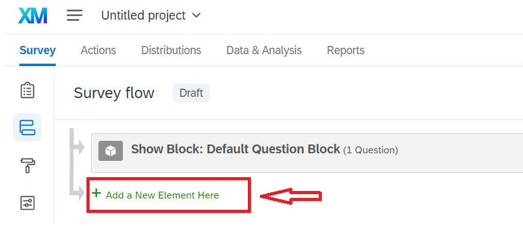
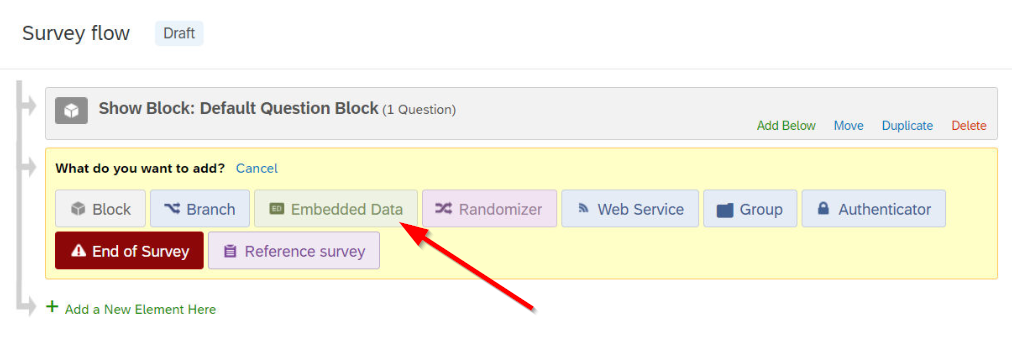
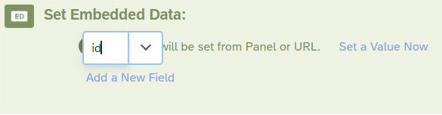
- For all surveys except the last one in your chain (i.e., Survey 1, Survey 2, …up to the survey before your Final Survey), you will need configure the End of Survey options to redirect to the next survey in the chain. This means that the End of Survey element for the Survey 1 must redirect to the URL for Survey 2, Survey 2 must redirect to the URL for Survey 3, and so on up to the Final Survey. To do this, begin with Survey 1 in your chain. Access the Survey Builder in the Qualtrics project page for this survey:
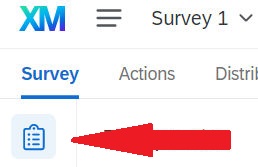 Scroll to the bottom of the Survey Builder and click the End of Survey block. On the left under Messaging, open the dropdown menu and select the “Redirect to URL” option:
Scroll to the bottom of the Survey Builder and click the End of Survey block. On the left under Messaging, open the dropdown menu and select the “Redirect to URL” option:
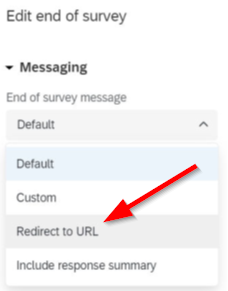 Enter the Qualtrics URL for Survey 2, but add ?id=${e://Field/id} to the end of the URL, e.g., if the links is
Enter the Qualtrics URL for Survey 2, but add ?id=${e://Field/id} to the end of the URL, e.g., if the links is
https://yourschool.qualtrics.com/jfe/form/SV_b9ZD41hMZaqE
then change it to
https://yourschool.qualtrics.com/jfe/form/SV_b9ZD41hMZaqE?id=${e://Field/id} (Note: “id” must be in lower-case)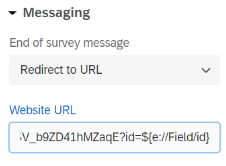
 This will link Survey 1 to Survey 2 in your survey chain and ensure that the participant id is carried over as well.Repeat this step for each survey in your chain (up to but not including the Final Survey), changing the End of Survey element to “Redirect to URL” and providing the Qualtrics URL (with additional component “?id=${e://Field/id}” appended to the end) for the next survey in your chain.
This will link Survey 1 to Survey 2 in your survey chain and ensure that the participant id is carried over as well.Repeat this step for each survey in your chain (up to but not including the Final Survey), changing the End of Survey element to “Redirect to URL” and providing the Qualtrics URL (with additional component “?id=${e://Field/id}” appended to the end) for the next survey in your chain. - For the Final Survey in your Qualtrics survey chain (and ONLY for the Final Survey), you must configure the End of Survey element to redirect to your Sona systems site. To do this, access the Survey Builder in the Qualtrics project page for the Final Survey. As above, you must click on the End of Survey Element and select the “Redirect to URL” option. Now, however, enter the Qualtrics Redirect to a URL value from the Study Information page on your Sona Systems site (you may simply copy and paste the unaltered value from Sona into Qualtrics):
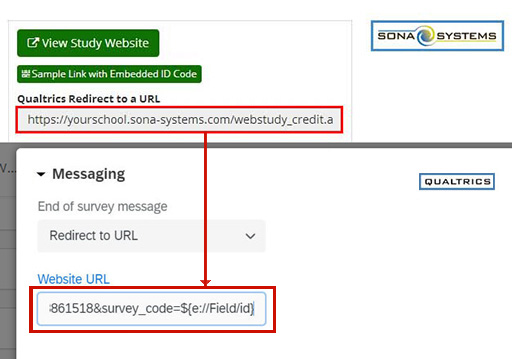
- The End of Survey element in the Question Block display should now reflect the Qualtrics Redirect to a URL value:

The Integration Testing Instructions can be found here