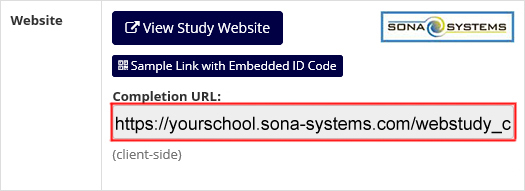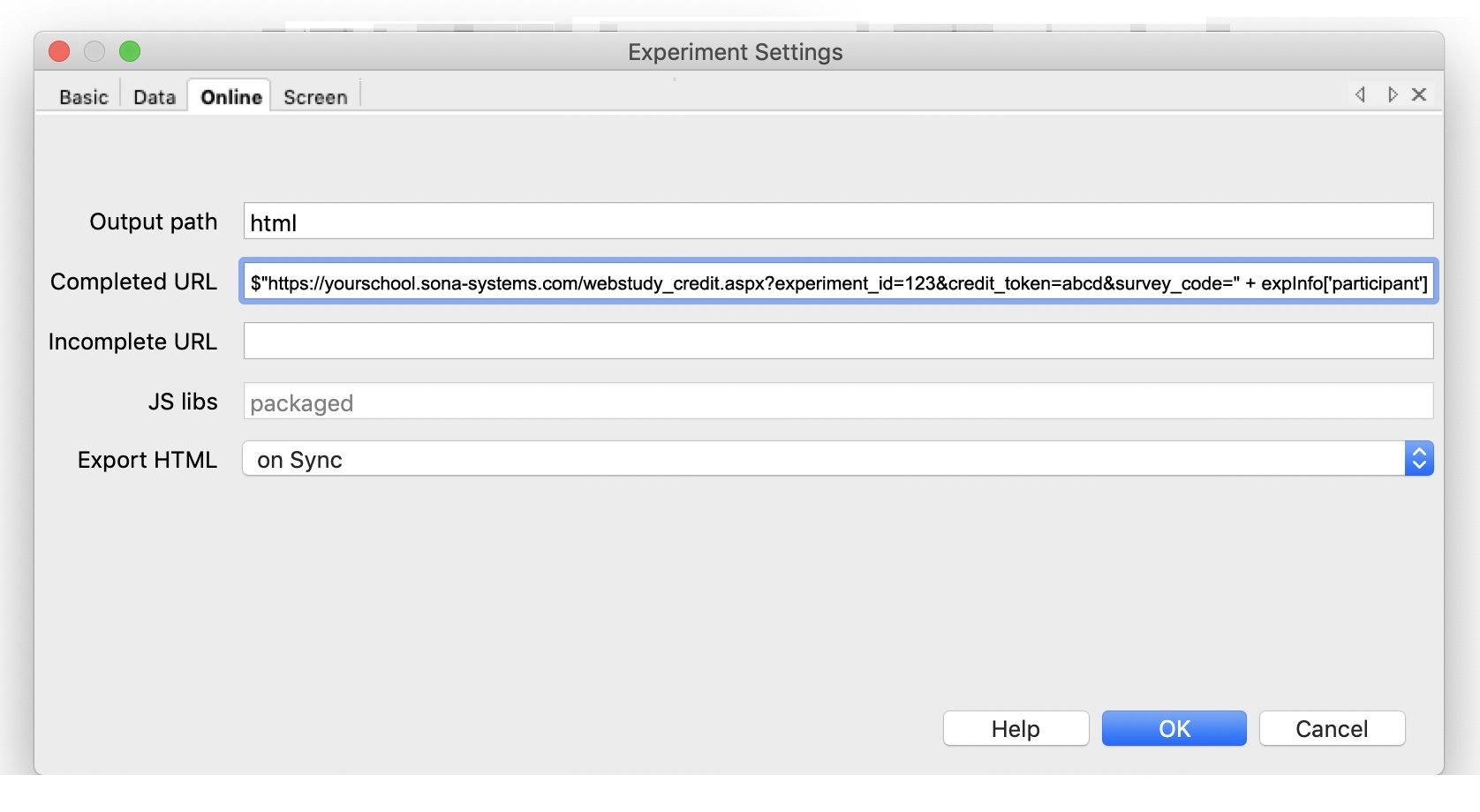External Study Credit Granting with PsychoPy (Pavlovia)
While these instructions refer to “credit granting”, they work for both credit and paid studies. For paid studies, participation will be marked (instead of credit granted) just like with any other paid study. Note that studies hosted on Pavlovia.org may not necessarily be using PsychoPy, and these instructions only apply to PsychoPy studies, whether hosted on Pavlovia or on another site.