Check, Test, & Troubleshoot
Sona Systems provides easy-to-use support for online, external study integration with more than 20 online survey and experiment products. The sections below are designed to help you smoothly integrate your study’s external website with your Sona site:
- First, complete the Check Stage to make sure your study is configured correctly.
- Next, follow our 3-Step Test for integration success.
- Finally, the Troubleshoot section at the bottom of the page contains more detailed information and additional help.
Checking & Testing
Before you test your study’s integration, you will want to make sure you have correctly set up your study in your Sona site. Please examine the list below, checking that each item is true and/or is complete (for additional clarification or help, please see the Troubleshoot section at the bottom of this page):
- You have followed the integration instructions for your online survey product or experiment builder (these instructions may be found here)
- Your study type is “Online External Study”
- The Study Status is “Online (web) Study: Administered outside the system”
- On your Sona site’s study page, you can see a button with a Sample Link:
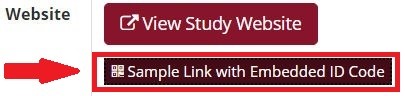
If you have reviewed the list in the Check Stage section above, then you are ready for the Test phase. This 3-Step Test ensures that everything is correctly configured to allow your Sona Systems’ site to “talk” with the external, online study site you are using. For Sona Systems to successfully integrate with your 3rd party website, the Sona System IDs assigned to members of your participant pool must be passed from your Sona site to the external study website. Upon completion of your study, participants will be redirected back and correctly identified by Sona Systems. You can verify integration success simply by performing the following 3-step Test:
Step 1:
Go to the study information page on your Sona site, and click the “Sample Link with Embedded ID Code” button:

Step 2:
Take your study as if you were a participant, completing it so that you are automatically redirected back to your Sona site.
Step 3:
Confirm that you received the following message:

Make sure that the study name matches your study’s name. In the example above, if the correct study name were not “Social Networks and Food Choice”, this System Message would indicate a problem with your study’s integration. If the study name does match, then that’s it! You are done!
Seeing this message—System Message: No credit given, because you are not a participant, and therefore cannot sign up for this study. Study Name: [Your Study's Name]—means that you were redirected back to the Sona site with a code correctly identifying you. In this case, because you are not a participant, the code was still passed to Sona properly from the external site and correctly registered by Sona as a non-participant code.
If you did not see this message, or if you had any other issues (e.g., study name did not match or the system message read “Invalid Survey Code: -6”), please see the Troubleshoot section below.
Troubleshooting
If you are reading this section, you may have had an issue with the Check Stage or ran into an issue during the 3-Step Test. Or you might be looking for some additional information on the integration process. You can find help and additional information arranged by category below. Simply scroll down to locate the category relevant to your issue.
Study type is incorrect
Integrating Sona Systems with an external, online study requires that you select the appropriate study type when creating your new study within your Sona site. If the study type is not correct, create a new study of the correct type:

No sample link to click on
If you do not see a sample link (as depicted in the figure at the bottom of the Check stage above), and you have checked that your Study Type is correct, then you may see something like the image below where a sample link should be:
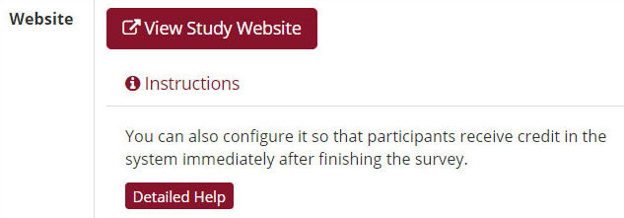
This indicates that you need to check the Study URL field. Go to Study Menu | Change Study Information and scroll down to the Study URL section. If correctly configured, there should be an added section of text including %SURVEY_CODE% appended to the end of the URL you have provided in this field, e.g.:

Without a section that allows Sona Systems to “talk” with the external study website you are using, there is no way to automatically generate a sample link to complete the 3-Step Test process shown above. You will need to add additional information in the URL you provide in the Study URL field that allows Sona Systems to integrate with your study’s external, online site. This is what appending %SURVEY_CODE% to your study’s external URL does. Depending upon what 3rd party website or service your study uses, different additional text may be required. See here for details.
Not redirected after survey completion
If you are not redirected at the end of your study’s survey, then you need to check that you have configured your study’s external website to redirect the participant back to your Sona site. The methods to correctly configure your online, external site to redirect participants depend on the specific 3rd party website or service you are using. Please follow the integration instructions for the specific online survey or experiment product you are using by clicking on the appropriate link here.
Did not receive the proper message
After you click on the sample link, complete your study as if you were a participant, and are redirected back to your Sona site, you should receive the message “No credit given, because you are not a participant, and therefore cannot sign up for this study.” If you do not see this message, or if instead you see a message that says e.g., “invalid survey_code” or something similar, it means that the ID embedded in the sample link was not correctly passed back to Sona from your external study site. The most frequent reason for this problem is a typo in the URL. Although you must include %SURVEY_CODE% in the URL field in your study’s information page on your Sona site, you will need to include additional information which will generally depend upon the 3rd party tool, service, or website you are using. If you are using Qualtrics, for example, you must add “?id=%SURVEY_CODE%” (without quotation marks) to the study URL field. If you are using SurveyMonkey, on the other hand, then the additional information you must include in your study’s URL is “?c=%SURVEY_CODE%” (again, without quotation marks). For the necessary additional information required for the specific online service and/or experiment builder you are using, simply click on the appropriate link here.
The direct link vs. the redirect/completion link
If you have completed the Check Stage and/or have verified that you can see a sample link button on your study’s page on your Sona site, you will find a redirect/completion URL below the sample link button. In addition, on the right of this page you will find a field “Direct Study Link” with a URL for participant access:

These two links play very different roles in the integration process. When you are configuring your external study site to automatically grant credit, the redirect/completion URL contains the information required for Sona Systems to correctly identify the participant and register that they have completed the study. This is the URL you will need to copy and paste into the appropriate field, code, prompt, etc., on your study’s external website. DO NOT copy & paste the URL from the Direct Study Link into your study’s external website! This URL does not contain the required embedded information. Participants who are signed in (and authorized to take your study) will be able to use the Direct Study Link to access your study’s external website via your Sona site. This is why it is appropriate for distribution. It should NOT, however, be used to configure your external study’s website. When configuring your study’s external website to integrate with Sona, please use the redirect/completion link on your study’s Sona site.
New Study=New Links (Please do not reuse links)
It is common practice for researchers to make use of information from previous studies or from earlier iterations of the same study. Thus, researchers often use the same online, external survey for more than one study they have set up in Sona Systems. However, it is important to take the time to change the previous redirect/completion link in your external study’s website to the one provided by Sona Systems on your current study’s Sona site. This URL is unique for each study in our system. For this reason, if you are re-using an old survey and created a new study in our system, be sure to update the URLs in that survey.